| SKTools Virtual Tour |
|---|
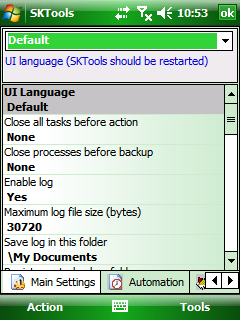 |
This dialog comprises a screen divided into 3 parts. The lower part contains tabs for different settings sections. In the middle, there is a list of settings related to the selected settings section. The upper part lets you modify the setting selected in the list; it can also contain additional information about this setting. To select a section, use stylus or Left and Right navigation keys. To select a setting, use stylus or Up/Down navigation keys. Pressing Action gets you to the upper part of the screen where you can modify the setting. To return from the setting edit mode, tap the settings list, or press Left navigation arrow. You can use Right navigation key to open the advanced editing mode, similarly to pressing [...] button. To exit the setting edit mode, select Action->OK or press OK button. 005/021 Previous | Next |